Duplicate, Translate or Import Your Discussion Guide
Overview
Duplicate or import your existing conversations to quickly and easily generate a new conversation from an existing conversation. When duplicating you also have the option to translate your discussion guide during the duplication process. Creating a Discussion Guide allows you to select and send out pre-programmed content to the group as you moderate a Live session. In a Flex session, your Discussion Guide contains the questions your participants will answer at their own pace.
This article is specifically about how to program your discussion guide, if you're looking for our discussion guide tips and best practices you can find that here.
Before programming your Discussion Guide, you will need to create your Conversation. If you have not done this yet, please reference this article!
How it Works
There are five ways to program a Remesh Discussion Guide:
In this article, we'll focus on duplicating, translating or importing from an existing Conversation. We recommend these methods if you planning to conduct a series of Conversations, if you’d like to merge Conversation data or if you are conducting multiple Conversations in different languages.
Included in this Article
- Preparing to Write your Discussion Guide
- Duplicating a Conversation
- Translating a Discussion Guide
- Importing a Discussion Guide from Existing Conversation
- Frequently Asked Questions
- What's Next?
Preparing to Write your Discussion Guide
Before writing your Discussion Guide, we recommend reviewing Remesh's Question Types and our best practices. You can also find an overview in the platform by clicking "Guide Help."
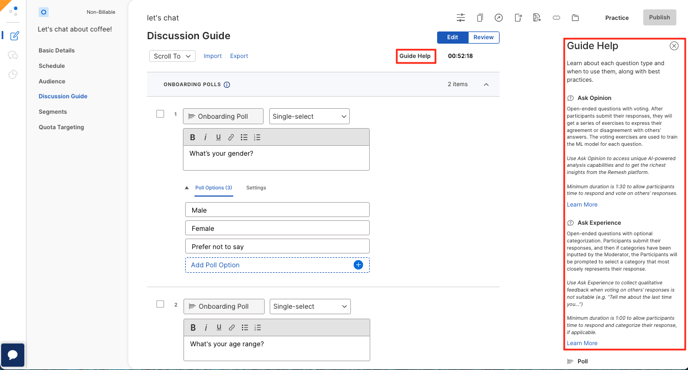
If you'd like an basic introduction to crafting your research on Remesh, you can find that here!
Duplicating a Conversation
Duplicating a Conversation will create one or more duplicates of an entire Conversation.
- Navigate to the Conversation you’d like to duplicate.
- Access the duplication options in one of two ways.
- From the dashboard: right click the conversation and click duplicate.
- From the Conversation: click the duplicate button
 at the top right of your screen.
at the top right of your screen.
- If you would like to automatically translate your discussion guide, select a language from the drop down menu. If you’d like the language for your duplicate conversation to remain the same, you can leave this as-is.
- Select the purpose for your Conversation: Billable or Non-billable
- Name your Conversation.
- Clicking “Add Copy” will allow you to create multiple duplications of your Conversation.
- Once you’ve adjusted your duplication options, click Create. A “Duplication in Progress” message will appear at the bottom right of your screen along with an estimate in how long the duplication will take.
- When the duplication is finished, the new Conversation(s) will appear on your dashboard!
Translating a Discussion Guide
Translating your discussion guide is as simple as selecting the language you would like the Conversation to be translated into in step three above within the instructions Duplicating Your Conversation.

Once you’ve created your Duplicated Conversation(s) your Discussion Guides for each will automatically translate into your chosen languages. We then recommend having a native speaker review the translation to ensure any cultural nuance is captured. Note that this feature is available in the languages listed here and will only translate the Discussion Guide, not the Basic Details.
Importing Discussion Guide from Existing Conversation
Importing a Conversation will import an existing Conversation’s discussion guide into a new Conversation. This will not duplicate other aspects of your Conversation such as Basic Details and Schedule.
-
Navigate to the Discussion Guide tab in Build and select Import.
-
A modal will open up with three options for importing a discussion guide. Select Existing Conversation.
-
A new modal will open up with a list of the Conversations that you have access to. This list includes all of the Conversations from the Teams you're a member of and Conversations shared with you. Select the Conversation with the discussion guide you'd like to use and click Import.
-
If you had items already programmed in your discussion guide before importing from an existing Conversation, you will be prompted to choose either to replace the existing content or add to it.
Frequently Asked Questions
- What is the difference between Importing and Duplicating? Importing will allow you to import just a discussion guide into an already created Conversation. Duplicating a Conversation will copy an entire Conversation including Basic Details. Duplicating a Conversation will also give you the option to translate your duplication.
- Will a duplicated conversation have the same participant link? No, a duplicated conversation will have a different participant link from the original conversation.
- What languages can I translate my discussion guide into? You can translate your discussion guide from any language our platform supports into any other language our platform supports. You can see a full list of supported languages here.
What's Next?
Keep programming your Conversation by completing your Basic Details and Schedule, recruit your participants if necessary, and check out our Conversation checklist!