Analyze Data on the Live page of your Conversation
This article is relevant to our Live, Flex and Video product offerings. You can find more information about our product offerings here.
Overview
Whether you are conducting a Live, Flex or Video Conversation you can access the Live page of your Conversation to monitor and analyze your data. This is a great place to analyze data while it is being collected, but you can also return to it after your Conversation has ended to continue analyzing.
Moderators are able to access these tools from the Live page indicated by this icon [ ]. They are also able to moderate their Conversation from this space. For more information about moderating, please reference this article.
Observers can access this space simply by clicking their observer link. Please note that observer functionality my vary slightly.
Included in this Article
- Analyze Side Panel
- Filters
- Highlights
- Common Topics
- Percent Agree
- View all Participant Responses
- Export Partial Data
- Updating Flex Conversation Data
- How to use this Data
- Frequently Asked Questions
Analyze Side Panel
This feature is available while Live Conversations are collecting data, but is not available in Flex or Video Pre/Post-Interview questions until the Conversation has been ended.
Each sent question will have an Analyze button beneath it which allows you to leverage Segments to further analyze your questions. To view and analyze responses, click Analyze beneath the question, then select the segments you'd like to filter with. The analyze panel will also contain filters for open end questions.

Filters
This feature is available while Live Conversations are collecting data, but is not available in Flex or Video Pre/Post-Interview questions until the Conversation has been ended.
Filters allow Moderators and Observers to independently segment question data, based on any closed-ended Poll response, without having to create a new Segment. Filters can be used as an exploratory tool to determine how different groups of the audience are responding to certain questions in real-time. The Filters button will appear in the drop-down segment menus once you have opened up a question's 'Analyze' tab in the Live space.

Once selected, the Filters Tab will open. On the left-hand panel, you will be able to select which poll options to use as filters (both Onboarding and Conversation Polls).

Highlights
Highlights are the “spread of opinion” or approximately 10 responses that are most likely to cover the opinions of all participants. Use this to quickly see what is resonating and not resonating with your participants. You can read more about Highlights here. Available with Ask Opinion questions.
Common Topics
This feature is available for Live, Flex and Video Conversations while they are collecting data. Please note that in Flex Conversations this data can be manually updated.
Common Topics are the prominent words and phrases that arise in responses to each individual question. Use this to quickly identify what words or phrases are appearing frequently with your audience. Often this is used to identify unexpected words or phrases that may warrant a follow up question if you are conducting a Live Conversation. You can read more about Common Topics here. Available in Ask Opinion questions while the Conversation is collecting data.
Percent Agree
Percent Agree uses our algorithm to identify which responses are most heavily agreed upon by participants. You can use this metric to quickly see what thoughts resonate with your participants, and may be an opportunity to ask a follow up question if you are conducting a Live Conversation. You can read more about Percent Agree here. Available with Ask Opinion questions.

View All Participant Responses
Quickly access a complete view of an individual participant’s responses directly within the platform.
-
Navigate to the Live page of your Live, Flex or Video Conversation. On this page, you can see responses as they are being collected.
-
Navigate to an open end question, hover over a response and click the participant icon.

-
You can then see that participant’s response to that question, along with all other responses that have been collected from that participant. In addition you can:
- View that participant’s unique identifier, assigned automatically by the Remesh platform
- View segments that participant is in
- Add participant to segments
- Mute the participant
You can use this feature when conducting a Live→Video Conversation to identify participants you would like to invite to follow up research!
Export Partial Data
Live
To export partial data click Export Data at the top left.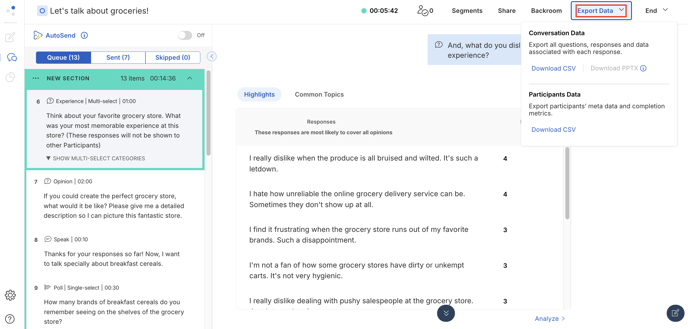
Flex
Access and download your updated data using the Export Data dropdown menu. Note that you will need to manually update your data to get the most recent data exported.

Many users will download partial Participant data when tracking and incentivizing a very targeted group. This allows them to see which IDs have accessed the Conversation.
Video
To export partial data click Export Data at the top left.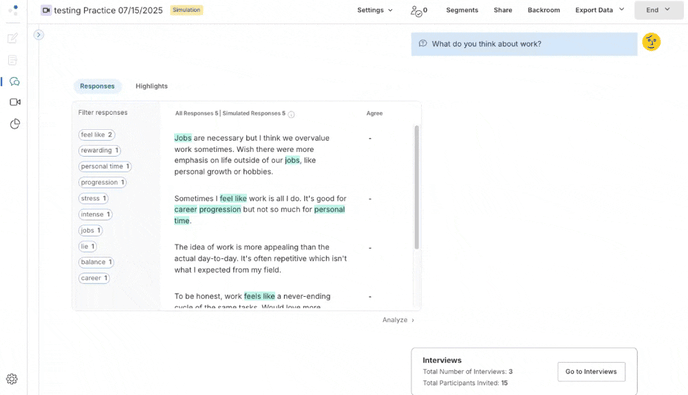
Updating Flex Conversation Data
This is only available to moderators, not Conversation Observers.
Flex Conversations require that open end data be updated before exporting or analyzing with some of the above tools. Open end data will automatically update every 24 hours, and instructions for manually updating can be found below.
- Poll, Rank, and Ask Experience responses will all be up-to-date automatically.
- The green banner at the top of the screen will tell you when your Ask Opinion and Branch Ask data was last updated. Click “Update now” to generate new results. Generating new data may take 1-2 minutes.


How to Use This Data
If you are analyzing data while it’s being collected, you may take a few next steps.
Flex: This analysis might be used to inform future research or allow you to adjust your recruitment strategy throughout the course of the Flex to target certain individuals.
Live: As you analyze, use this information to create follow up questions for your audience.
Video: Analyze your Pre- and Post-Interview questions to help inform the creation of your Video Interview discussion guide.
Frequently Asked Questions
- Can I view these tools after a Conversation has ended?
Yes, both Moderators and Observers can return to this space and continue analyzing after the Conversation has ended. - How often is the data updated in a Flex Conversation?
Poll, Rank, and Ask Experience responses are updated immediately. Ask Opinion and Branch Ask data is updated automatically every 24 hours. However, you can choose to manually update your Ask Opinion and Branch Ask data whenever you’d like, as long as it’s been at least 30 minutes since your last update. - Why can’t I update the data in my Flex Conversation?
Data can be updated every 30 minutes. If it’s been less than 30 minutes since your last update, wait until 30 minutes have passed and try again.
- Which data gets updated?
Percent Agree scores and Highlights for Ask Opinion and Branch Ask questions are updated automatically once every 24 hours, or manually by the user. You can see when this data was last updated in the green banner at the top of the screen. Poll, Rank, and Ask Experience responses are updated continuously as responses are submitted, so that data is always up-to-date. - Who can export data?
Moderators and collaborators can access the export button while a Conversation is collecting data. Even if export data is turned on for Observers, they will not be able to export until the Conversation has ended. Read more about user permissions here.