Live Conversation to Video Interview
This article is relevant to our Live and Video product offerings. You can find more information about our product offerings here.
Overview
Conduct a Live Conversation, gathering data to support your research on a larger scale and hand pick audience members for more specialized research via Video.
Included in this Article
- Getting Started
- Moderating the Live Conversation
- Transitioning from Live to Video
- Participant Experience
- Best Practices
- Frequently Asked Questions
Getting Started
You can follow our standard instructions for creating and building your Live Conversation, found here. Next, decide if you’d like to select your video participants ahead of your Live Conversation or during your Live Conversation.
Select your participants ahead of your Conversation if you have a specific demographic of group you are certain you’d like to speak with. Or select your participants during your Conversation if you’d like to use participants responses in the Live Conversation to help you decide who you’d like to invite to further research. Keep in mind, in either case you can invite additional participants Live by creating additional segments in the moment!
Selecting Video Participants Ahead of Live Conversation
If you know which participants you’d like to conduct a Video Interview with, upload your participant data then create a segment using these instructions. You will need to upload participant data in order to proceed with this option. If you've uploaded participant emails through our email management system you can also choose segments based upon participant emails.
Once you’ve created your segments, navigate to the Schedule page, schedule your Video Interview and select the segment(s) you would like to invite to your Video Interview.

Create multiple invitations if you would like to prioritize a certain group for video research by sending them the Video invitation first or if you’d like specific messages to be sent to specific groups.
Selecting Video Participants During Live Conversation
If you’d like to choose participants based upon their responses in the Live Conversation on the schedule page, schedule your follow up Video Interview. Then simply save and proceed.

Check out our quick start guide to learn more about how to set up and moderate your Live Conversation! After scheduling, you will continue Live set up as usual until you reach the moderation phase.
Moderating the Live Conversation
You can moderate your Live Conversation as you would typically, using these instructions. If you will be hand-picking participants during the Live Conversation, we recommend the following as well.
- It may be helpful to have a backup moderator or an observer in the Live Conversation who is working to help identify participants who should be selected.
- Click the Segment tool at the top of your screen, and click Advanced. Prepare a segment for the participants you'd like to invite to your research. You can add more participants to this later.

- Review participant responses throughout your Conversation. If you see a response that might warrant a follow up Conversation, click the View Participant icon next to that response to view all the responses from that participant. If you'd like to invite them to the Video Interview, add them to the segment you created.

You can also create a standard segment to invite participants during the Live Conversation as well!
- When you're ready, create an invitation for the segment you've created by clicking edit on the interview, selecting your segment and programming a message. This message will be sent to your selected participants once the invitation is sent.

- Once you're ready to begin your video Interview, navigate to your discussion guide and click Start.

Transitioning from Live to Video
- Send your participants a Speak message, letting them know what to expect. For example:
- Some of you may be selected for follow up research! If you’re interested in participating, please stay on this page. If you’ve been selected, you will see an invitation appear shortly.
- Start your Video Interview by clicking start on the left side panel, then Send your invitations to participants.

-
Monitor the number of participants who have joined your Video Interview, when you're ready to join send a message to the remaining participants who are not invited then click “Join” when you are ready to moderate your Video Conversation.

-
After joining, you’ll be able to moderate your Video Conversation using these instructions!
Participant Experience
Once the Invitation is sent to participants, they will see the custom message you've programmed, along with the scheduled amount of time and a button to join the interview.
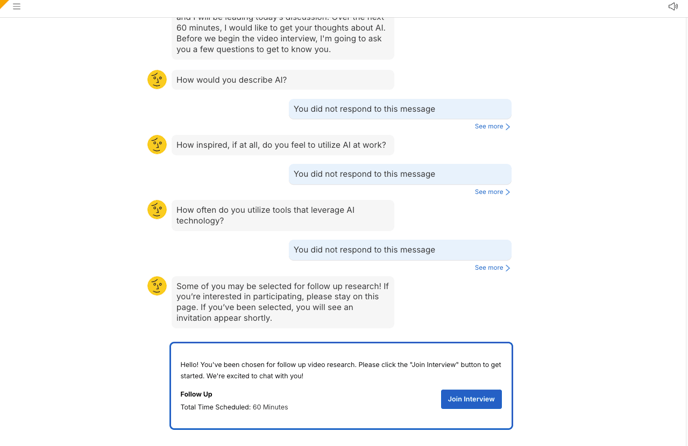
Best Practices
- Program a speak in your Live Conversation Discussion Guide at the end of the Conversation letting participants know what to expect. For example:
- Some of you may be selected for follow up research! If you’re interested in participating, please stay on this page. If you’ve been selected, you will see an invitation appear shortly.
- Program a speak in your Live Conversation Discussion Guide to send after the Video invitations, letting participants know they were not selected. For example:
- Thanks for sticking around! If you have not yet seen a video invitation link, you have not been selected for further research. Thanks so much for your time and thoughts today!
- If you are selecting participants for your Video Interview during your Live Conversation it may be helpful to have a backup moderator or an observer in the Live Conversation who is working to help identify participants who should be selected.
Frequently Asked Questions
- If AutoSend is on, will it automatically send my video interview invitation?
No, you will need to manually send your video interview invitations to participants. - If I send an invitation to a segment with Participant A, then send another invitation to another segment that includes Participant A, what will Participant A see?
If Participant A had not clicked to join the video interview, Participant A would see just the most recent invitation that was sent. When the second invitation was sent, it would override the first in the participant’s view. - Can a Video Interview have more than one moderator?
Yes! A video interview can have more than one moderator in the Video Interview.