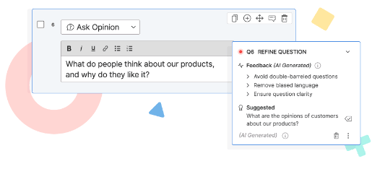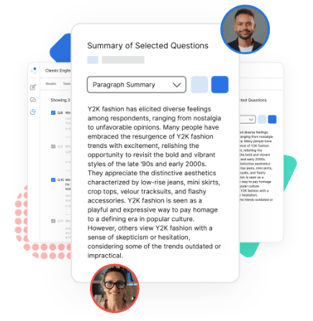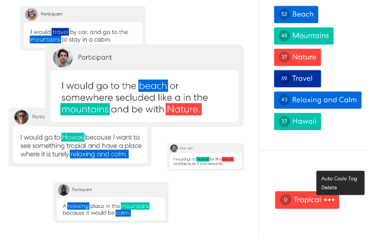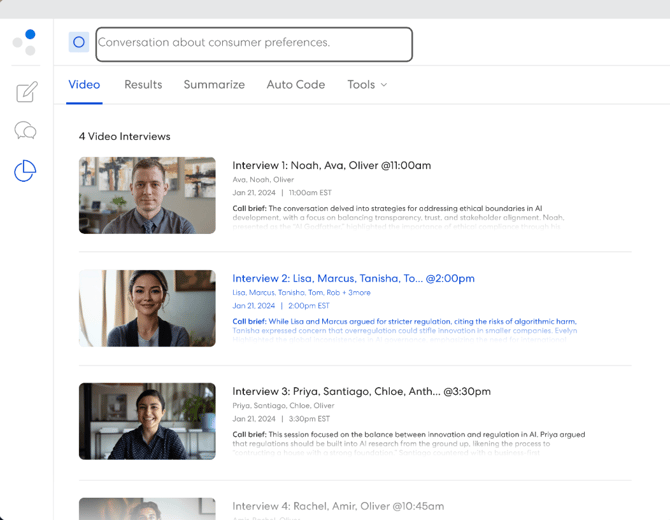Remesh's Generative AI (LLM) Features
This article is relevant to our Live, Flex and Video product offerings. You can find more information about our product offerings here.
Overview
Below you can find the features within Remesh that leverage Generative AI or Large Language Model technology. We utilize OpenAI's technology to help power these features, and they do require a Workspace Administrator at your organization to manually enable them. To learn more about how to enable these features, please reference this article. Read on to learn more about Remesh's suite of Generative AI features!
Included in this Article
Below you can find our Generative AI features, listed in the order you might use them as you are creating, conducting and analyzing a Remesh Conversation.
- Word Discussion Guide Upload or Paste in Text
- Remy - Remesh's AI Agent
- Discussion Guide Suggestions
- Simulated Conversation
- Summarize
- Auto Code
- Frequently Asked Questions
Word Discussion Guide Upload or Paste in Text
Start by crafting your discussion guide in your own words, in the format of your choosing. This means you can create a list of questions, a table or whatever format is most convenient to you! You do not need to include question types or estimated question times. When you're ready you can import your discussion guide by either uploading your Word Document or pasting in the text, and our system will do its best to identify the best question type for each item and estimated amount of time. All you need to do is review the uploaded discussion guide and make an necessary changes!
|
Remy is your AI Agent embedded directly into Remesh and designed to serve as a partner to researchers in their Remesh research journey. Unlike a standalone Large Language Model technology, Remy is trained to understand how Remesh works which allows it to provide tailored responses to your specific research on Remesh. You can learn more about Remy here. |
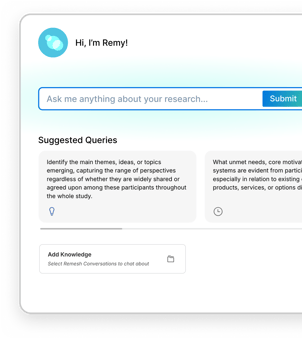 |
|
|
Once you've created and uploaded your discussion guide, you can use our discussion guide suggestions feature as your on-platform Remesh expert. This feature will specifically look at open-end responses, and provide suggestions based upon our best practices to ensure you are asking the most powerful questions that will attain the richest data possible. All you need to do is accept the suggestions, and we automatically replace the question text for you! |
|
Once your discussion guide is programmed, you can easily conduct a practice session using our Simulated Conversation feature. Gone are the days of coordinating a group of colleagues to play the role of participants. Simply generate your simulation, access the moderator link and engage with simulated audience responses to your discussion guide questions. If you want a human to test the Conversation as a participant, simply send them the participant link! Learn more about how to use this feature here. |
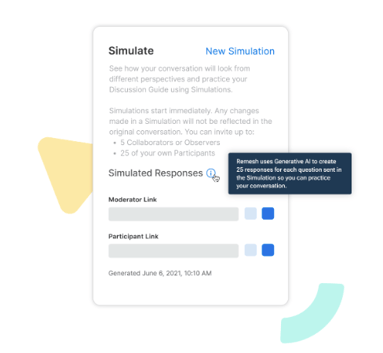 |
|
|
After your Conversation has ended and you're ready to begin analyzing, Summarize is a great first stop. This feature effortlessly generates initial summaries from your Remesh Conversation, giving you a quick overview of your data across your Conversation and question by question. Our system uses advanced Generative AI prompts blended with our proprietary algorithms to deliver high-quality insights. Learn more about Summarize here! |
|
Once you've understood your data on a high level, Auto Code is the perfect next stop. We automatically code your open end responses for you - either identifying tags automatically or using your predetermined set of tags. Tags are organized by category, allowing you to quickly visualize themes arising in your data. See the big picture, or filter by tags to dig into deeper analysis. Learn more about Auto Code here! |
|
|
|
If you've conducted a Video Conversation, after you've ended one or more of your Video Interviews, you'll immediately be able to view video themes. These are auto-generated themes that arose in each interview along with supporting video clips. Read more here! |
Frequently Asked Questions
- Why don't I see these features?
In order to access these features, Generative AI (LLM) features need to be turned on in your workspace and in the team that your Conversation is located. If you are a workspace administrator, you can adjust these settings. If you not a workspace administrator, we recommend getting in touch with your workspace administrator for next steps.