Upload Participant Data
Overview
Uploading Participant Data will allow you to both track participants using unique participant links as well as upload additional participant data that was collected outside the Remesh platform. You can then use this uploaded existing participant data to create Segments and analyze your data. We recommend using this method if you are conducting research on Remesh and would like to pair external poll data with each participant. For example, if you've collected screener or HRIS data and would like to upload that data rather than asking it again in the Remesh platform. Using this method, you can track participants using their assigned participant identifier to see how much of the Conversation they have completed and how they’ve responded to questions.
You can also import survey data collected outside of Remesh and analyze using Remesh's suite of analysis tools, merge with other Remesh data or just have all your data in one place. You can learn more about that feature, External Data Import, here.
Included in this Article
How it Works
Using this method will allow you to both track participants using unique participant links as well as upload additional participant data that was collected outside the Remesh platform. You can then use this uploaded existing participant data to create Segments and analyze your data.
You must utilize unique links in order to upload participant data.
Use case: We recommend using this method if you are conducting research on Remesh and would like to pair external poll data with each participant. For example, if you've collected screener data and would like to upload that data rather than asking it again in the Remesh platform.
Tracking Participants: Using this method, you can track participants using their assigned participant identifier to see how much of the Conversation they have completed and how they’ve responded to questions.
Remesh does not recommend collecting personal identifiable information such as participant names or email addresses, this information should only be stored on platform if it is going to be used with our email management capabilities.
How to:
- Navigate to your Conversation Build space and select the Audience tab on the left hand side.
- Select Upload Participant Data (requires unique links) and select any other relevant options then click submit. If you’d like to read more about these additional options and the process of using Remesh to manage your audience and communications, you can reference this help article.
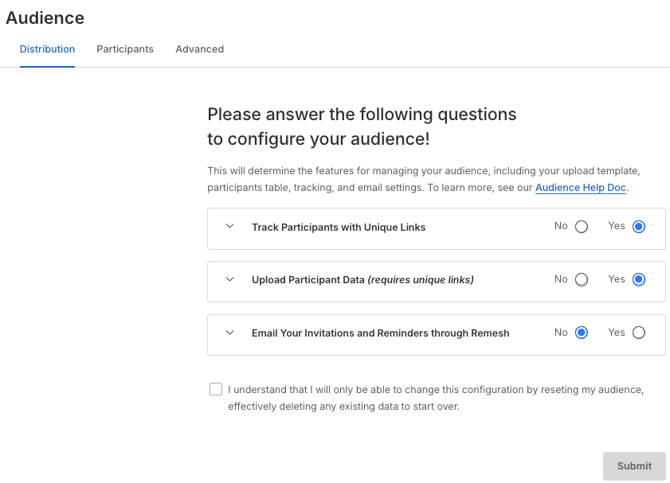
- You will then see a option to download a template. You will use your downloaded template to assign a unique link to each participant and fill in their associated data. Your template will contain the following columns.
- Column A, Contact Information: You can use this to make note of names or email addresses for each participant. If you are not using Remesh’s on-platform email management, then this information will not be uploaded into Remesh. If you are also using Remesh’s on-platform email management, then Column A will be a required column for you to input the email addresses of your participants. Everything else in these instructions will be the same.
- Column B, Unique Link: These are the links you will send to each participant. Keep in mind one link should be sent to each individual in order to successfully track participants.
- Column C, Participant Identifier: This is the unique identifier that is assigned to each participant and is appended at the end of each link. This value can be changed if you choose and will be imported into Remesh.
- Column D, E, F etc: Each column from D on will represent a question and responses that you would like to upload into Remesh. Row 4 (D4, E4, F4, etc.) will contain the questions participants were asked. Below each question you will input the response for each participant. More details on how single and multi-select polls should be formatted can be found below.
- Single Select Poll: Input your questions in row 4 with one question per column. Below each question, input the response for each participant. You can see an example of this below for the question "Select the primary factors driving your purchasing habits."
- Multi-Select Poll: Input your questions in row 4. Repeat the question in row 4 for each poll option available. Then input the responses each participant provided below the questions. You can see an example of this below for the question "Which of the following pizza toppings do you enjoy?"
- A completed template might look like the following:
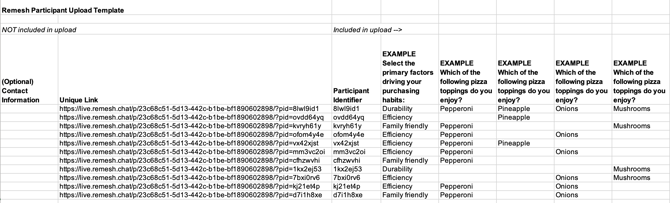
- Return to the platform, select "Start" next to Upload Participants File then select your template.
- Uploaded data will appear in the "Participants" tab.
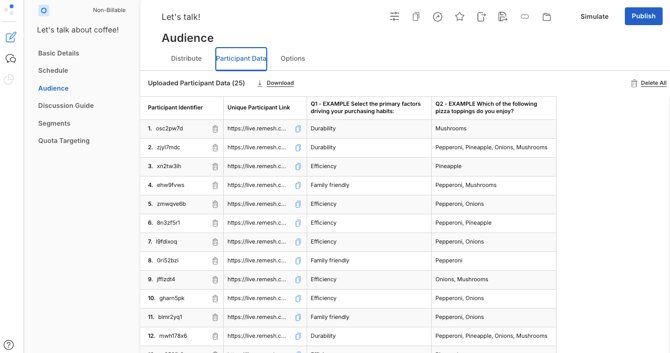
- You will also see Onboarding Polls associated with your uploaded questions automatically appear in your discussion guide. As participants access the Conversation using their unique links, their associated uploaded poll data will automatically populate for the moderator and observers but will not be visible to participants.
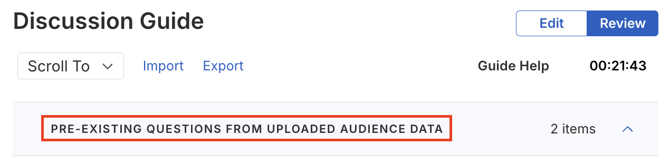
Tracking Participants
Once your Conversation has ended, you can navigate to the Audience section to review who has accessed the Conversation and how much they completed. If you opted to manage email communication on Remesh, you will see the email associated with each participant along with how much of the Conversation they completed. You also have the option to export participant data either while the Conversation is collecting data or after the Conversation has ended.Frequently Asked Questions
- Can I upload open end data?
Upload participant data is designed specifically to upload poll data that was captured outside of Remesh such as screener data or human resource information information system data. If you need to upload open end data, we would recommend utilizing our External Data Import feature. - What happens if I upload multiple templates?
Uploading multiple files will not overwrite your previously uploaded participant data, it will append your previously uploaded data. You can continue to upload participant data at any point, even after your Conversation has ended. - If I have uploaded participant data on the Audience page of my Conversation, will that information be included in my Simulation/Practice?
No, the system will not copy over uploaded participant data or the associated poll questions into your Simulation/Practice.