Search Topics: Understand qualitative data at the Conversation level
Overview
For Ask Opinion, Branch Opinion, and Ask Experience questions, Search Topics enables you to analyze and understand key themes and topics at the Conversation-level. This allows you to go beyond a question-by-question framework to tell a big-picture story using responses from every open-ended question in your Conversation.
Included in this Article
How it Works
Search Topics allows Remesh users the ability to search key terms for responses from the entire Conversation, rather than just individual questions. This feature combines the best of “Common Topics” and “Search” which are also available within the Tools menu. Using this data, you can build Topic Clouds or pull specific responses.
Where to find Search Topics
1. Navigate to the Analysis page
2. Click on the Tools drop-down menu and select Search Topics
/Multi-Question%20Analysis-%20Understanding%20qualitative%20data%20at%20the%20Conversation%20level%20(Search%20Topics)%201.png?width=688&height=371&name=Multi-Question%20Analysis-%20Understanding%20qualitative%20data%20at%20the%20Conversation%20level%20(Search%20Topics)%201.png)
Topic Clouds View
In Search Topics Topic Clouds include key terms and phrases pulled from responses from every single open-ended question in your Conversation.
You can also customize your word cloud by clicking the search bar and selecting from the list or type in your own keywords or phrases.
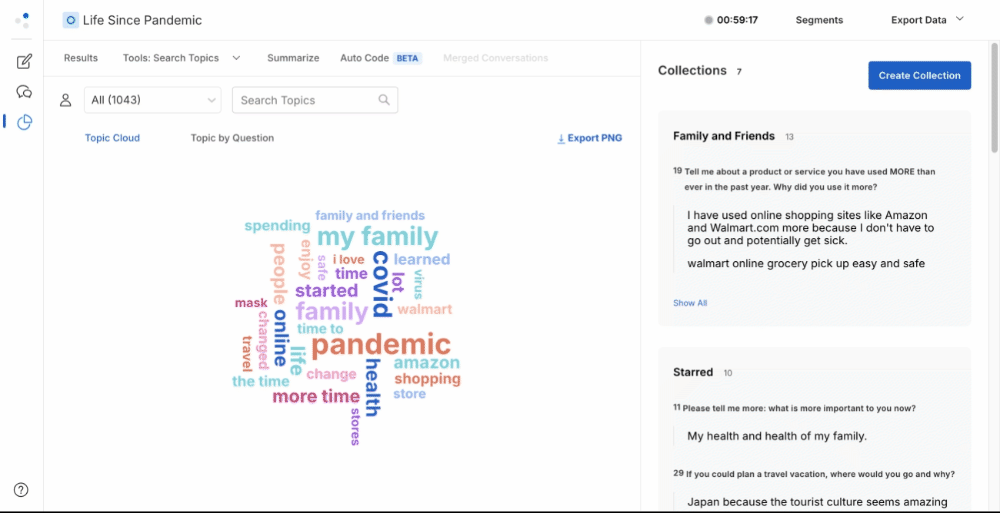
Topic by Question View
Use the instructions above to select Common Topics and keywords and phrases that you would like to include in your search. Click Topic by Question to see a list view of all responses that fit your criteria.

You'll see the following:
- % Agree scores for responses to Ask Opinion and Opinion Branch questions. This % Agree score will always be for all participants, even if specific segments are selected.
- Category labels for responses to Ask Experience questions
- Sentiment labels for each response
You can download your list of responses as a CSV file.
- Click ⤓ Export CSV in the top right corner of the Topic by Question list
Segmenting Data
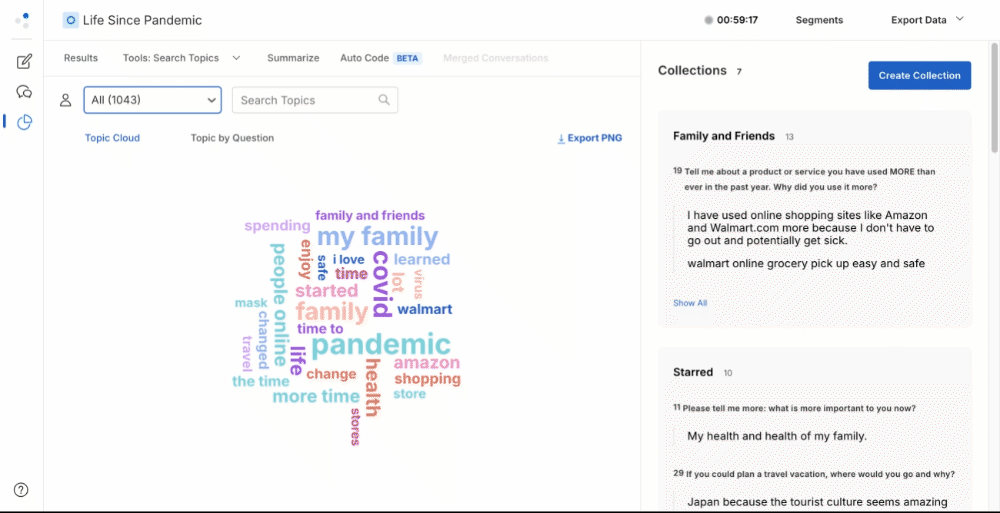
- Click the All participants dropdown menu
- Select the segment(s) you want to include
- Your Topic Cloud and Topic by Question will now show only the responses that include your key topic or search term(s) and are from your selected segment(s).
% Agree score will always be for all participants, even if specific segments are selected.