Sentiment: Analyze responses with automatically assigned sentiment labels
Overview
After your Live or Flex conversation has ended, Remesh will automatically apply sentiment labels to each individual Ask Opinion, Branching and Ask Experience responses in the Analysis Results tab.
Included in this Article
How it Works
- Navigate to the Analysis page and select the Results tab.
- Choose an open end question from your conversation to analyze
- Next to the % Agree column, you will see a column labeled Sentiment with a dropdown menu.
Filtering Responses by Sentiment
- Click on the dropdown menu to filter responses by their sentiment label.

- Group responses into their sentiment label buckets by navigating to the Group By field and selecting Sentiment.

- Grouping by Sentiment labels will produce a visual breakdown of the number of responses in each group. You can export the graphic as a PNG

Editing Sentiment Labels
Edit individual sentiment labels by hovering over the label you want to modify, clicking the three dots, and selecting the new label.
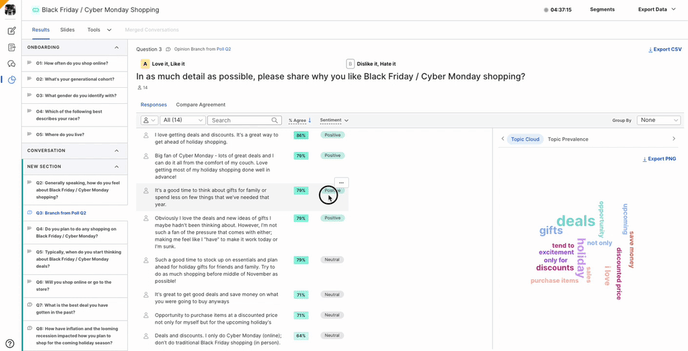
Exporting
As mentioned above, you can export a PNG visual breakdown of sentiment, and you can also export the response data for the selected question as a CSV file.
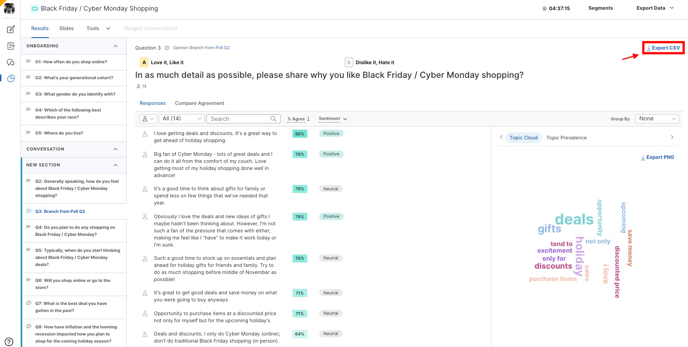
Sentiment labels are also available by exporting conversation level CSV by Question and CSV by Participant files.