Video Interview Translator
This article is specific to our Video offering. For information on our other product offerings, please see this article.
Overview
Invite a translator to your Video Conversation who can translate interviews live to observers without being heard by the participants. Translators have the same permissions as Observers, except that they are able to broadcast their audio to other Observers during the video interview
Included in this Article
Translator Permissions
Translators Can:
- See Pre-Interview and Post-Interview questions that are visible to participants
- Analyze the Pre- and Post-Interview questions as they are being collected
- View the Backroom
- Hear the moderator and participants
- Speak to the Observers
Translators cannot:
- Edit the conversation
- Moderate Live conversations or monitor Flex completion data
- Create new Segments
- End the conversation
- Analyze data in the Post-Session Analysis space
- Publish and Unpublish conversations
- View the discussion guide
- Export the data
You can view all user permission levels here.
Set Up
- Navigate to the Schedule page of your Conversation and enable Translator Channel.
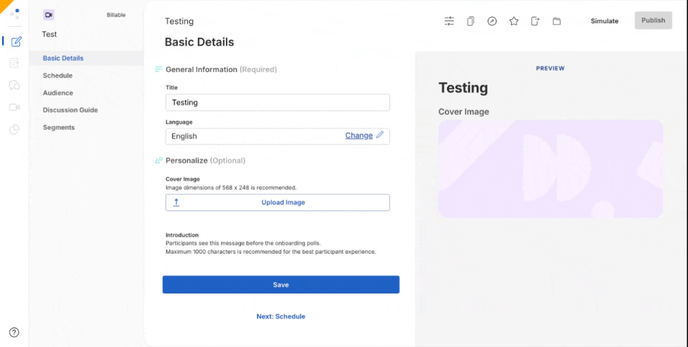
- Open the share menu and navigate to the "Add Translators" tab. Add the email address of your translator and click submit.

- Your translator will receive an email inviting them to access the translator link, but you are also welcome to share the "Translator Link" on this page with them.
- Observers when they access an observer link with Translators set up will need to select that they would like to join the Translated Audio channel. This option will only appear for observers who are accessing a Conversation with Translator Channel enabled.

Instructions for Translators
- You will receive an email invitation from Remesh inviting you to your Conversation. Click "View Conversation" to access.
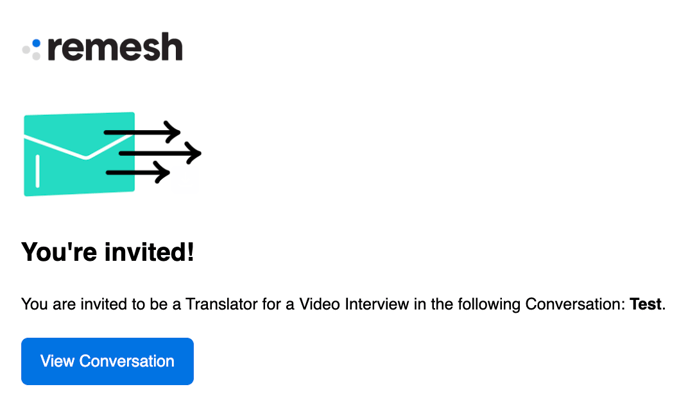
- You'll be taken to the "Live" Observer page, where you can see and analyze Pre- and Post-Interview questions that are being asked of participants. When you're ready to join the video Conversation, scroll to the bottom and click "Go to Interviews" or click the "Video Interview" icon on the left side. Then click join.

- You'll be asked to grant video and audio permission by your browser, then you need to agree to Remesh's Video Terms. From there, you can access a page assigning what inputs you would like to use for your audio and video. Click request to join, then a host will allow you in.
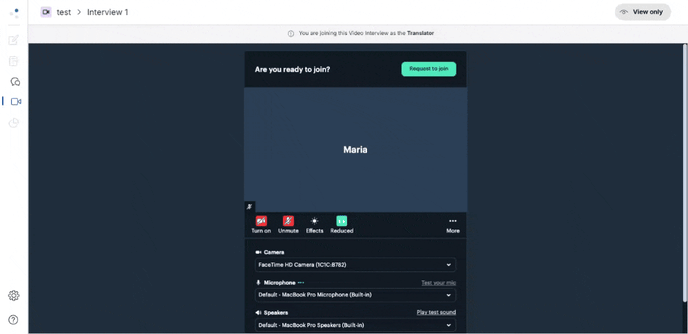
- You will be able to see and hear the moderator and participants. Observers will not be able to see you, but will be able to hear you. Unmute at the bottom left of your screen to translate to observers in real-time, without the moderator or participants being able to hear you.