Using Remy for Analysis
This article is relevant to our Live, Flex and Video Conversations. You can find more information about our product offerings here.
Please note this feature is planned to be available in workspaces with Generative AI (LLM) capabilities enabled starting October 20th.
Overview
Remy lets you ask natural-language questions about your Remesh data and receive concise, defensible answers with inline citations to the underlying evidence. No exports or complex prompting required.
Remy is optimized to understand Remesh’s unique question types and how to analyze them using our bespoke analysis tools. For more information about Remy and it’s capabilities, please reference this article.
Included in this Article
- Getting Started
- Select Conversations for Remy to Reference
- Ask a Question
- Read Answers and Audit Citations
- Update Scope
- Troubleshooting
- Frequently Asked Questions
Getting Started
To get started with Remy’s analysis capabilities you will need:
- Access to at least one Conversation (Live, Flex, Video transcript, or Imported data)
- Generative AI (LLM) enabled for your Workspace and at least one team
Please note, in order to interact with Remy you will need to have Generative AI (LLM) features enabled for your Workspace and at least one team. To enable Generative AI (LLM) features in your workspace, please reference this article.
Select Conversations for Remy to Reference

- From the Dashboard, click Chat with Remy to open Remy.
- Click Add knowledge below the chat bar.
- Select one or more Conversations to include.
Currently you can select up to 5 Conversations.
- Click Select to confirm. The chosen items become the “Project Knowledge” for your thread.
Remy works across Live, Flex, Merge, Data Import and Video conversations (transcript-based elements).
- If eligible Conversations aren’t showing in Add Knowledge, click Manage Data (bottom-left). Select items to Prepare data for Remy. Preparation can take several minutes; return to Project Knowledge to check availability.
Ask a Question
Simply type a question as you would to a colleague. Remy automatically finds relevant data and to match with the right analysis tools to formulate an answer along with citations.
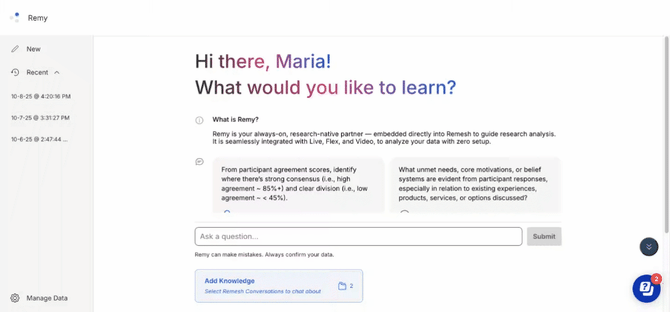
Depending on the complexity of the request, it is normal for Remy to take a few moments to develop a response.
Need help getting started? Here are a few examples.
Study-level
- “Share a quick summary of the study.”
- “Where do participants show strong consensus vs clear divergence on [topic]?”
Themes & quotes
- “List the main themes about [topic] with % Agree, then show 3 representative quotes.”
- “Find high-agreement but rarely mentioned verbatims on [topic].”
Quant + qual together
- “Triangulate poll splits on [construct] with the open-end narratives—do they align?”
Segments & differences
- “How did [segment A] vs [segment B] differ on [topic]?”
- “Which segments are most/least aligned with [theme]?”
Actionable outputs
- “Draft a Start/Stop/Continue plan for [goal], cite supporting quotes for each.”
Find additional ideas in the platform! You can do so by accessing Remy then clicking the lightbulb icon at the top of the page. Please note this is only available to users with cookies enabled.
Read Answers and Audit Citations
Remy returns a structured answer as a text stream. Each answer claim includes numbered footnotes. Click any number to open a Sources panel with the exact evidence that Remy used to draw that conclusion.

These citations will vary depending on the source of the information but can include Poll and Rank tables, one or more open end responses or verbatims (with % Agree when available), question based Summaries, and Themes / Tags . This makes every statement traceable to your study data.
- Poll/Rank: See distributions/tables for closed-ended questions.
- Open-ends: See themes and example responses; Opinion/Branch responses include % Agree.
- Experience Ask: Category tags and verbatims (no % Agree).
- Summaries based on individual questions from Summarize that combine ideas from individual questions
- Themes & Tags from Auto Code that indicate topical ideas from individual questions
Want to see the question text for the citation in question? Hover over the question number and Conversation name (ex: “Q12 of GenAi at Work”) to see the question text that was sent for that particular question.
Continue the Conversation and Example Prompts
As you read and understand Remy’s responses, you can continue prompting Remy to further drill down into the data. Below are some examples of questions and the order in which you might ask them to glean the insights you need.
| Goal | Example Prompts |
|---|---|
| Get the big picture view and where patterns surface. | Identify the main themes, ideas, or topics emerging, capturing the range of perspectives regardless of whether they are widely shared or agreed upon among these participants throughout the whole study. |
| Move from data interpretation to insights. | What unmet needs, core motivations, or belief systems are evident from participant responses, especially in relation to existing experiences, products, services, or options discussed? |
| Incorporate insights into strategy. | Based on what participants are saying here, identify what we should continue doing, stop doing, or start doing to improve outcomes. |
| Prioritize steps and actions to move forward | Identify the business teams, functions, or stakeholders who should hear or act on what’s coming from participants in this study. |
Find additional prompt ideas in the platform! You can do so by accessing Remy then clicking the lightbulb icon at the top of the page. Please note this is only available to users with cookies enabled.
Update Data Scope
If you’d like Remy to reference additional or different Conversations while continuing to explore the same ideas and questions, you can use the Knowledge button to add or remove Conversations at any time. When the scope changes, Remy clearly notes the update so you know subsequent answers reflect the new Project Knowledge.

Troubleshooting
I don’t see my Conversation in Add Knowledge.
Open Manage Data and click Prepare data. After a few minutes, reopen Add Knowledge to check availability.
If you are still not seeing your Conversation, check to make sure that Generative AI (LLM) features are enabled for the team that contains that Conversation.
My answer feels too generic.
Narrow the scope (e.g., “Focus on Q9–Q11,” or specify a segment), or ask for quotes sorted by % Agree.
I need the underlying numbers.
Click the numbered citations to view poll/rank tables and source artifacts used to build the answer.
Frequently Asked Questions
- What data types does Remy analyze?
Live, Flex, Imported data, and Video transcripts (text elements). - How long do answers take?
Answer time varies with data size/scope and question complexity. - Is every statement in the answer backed by data?
Yes. Click citations to see the exact sources (summaries, tables, themes, quotes) that support each claim. - Can I change the data mid-thread?
Yes. Use the Knowledge button to add/remove Conversations. Remy will confirm that the Project Knowledge changed. - Does Remy ever act on my behalf (e.g., launch research)?
Not without explicit approval. Remy suggests next steps but does not take actions without your approval; all outputs are reviewable/editable. - How many Conversations can Remy reference? Currently
Remy can reference up to 5 Conversations per thread. - Can other users in my workspace see my questions that I sent to Remy?
No, Remy threads are specific to each user in Remesh.