How to Add a WebVTT File to a Discussion Guide
Overview
When using Video messages, you have the option to upload a Web Video Text Track file (.vtt), sometimes called a WebVTT, to provide closed captioning with your video file. Adding a WebVTT file is not required, but it is recommended as it makes videos more accessible for Participants.
Included in this Article
What is a .vtt file?
A Web Video Text Track file (.vtt), sometimes called a WebVTT is a text-based file that can be included with a video file for closed captioning purposes. Translating the video’s captions into a Participant's language can improve the accessibility of the overall experience. When uploading a video file to Remesh, you can include a .vtt in the language of your choice.
What does a .vtt file look like?
A WebVTT file in general consists of a sequence of text segments associated with a time-interval, called a cue. The text segments provide the closed captioning, and the cues (time-intervals) inform the system when to display those captions.
If you need more information on how to create your own WebVTT file, we suggest referencing the detailed guides from the Mozilla Foundation and/or W3C.
How to Add a .vtt File to Remesh
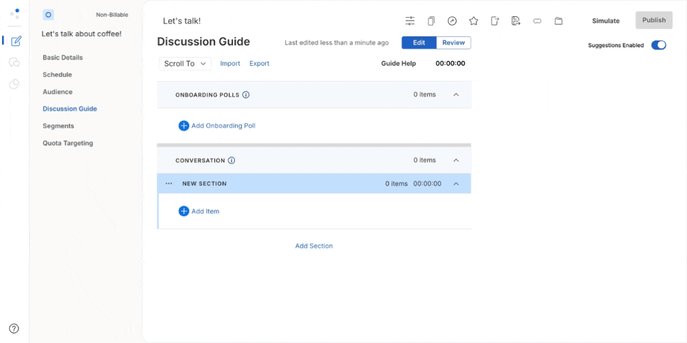
- Access the Discussion Guide of your Conversation. Click Add Item and select Video as the Message type. Upload the video you wish to add to your Discussion Guide.
- Now click the Upload Video Caption File button. (File must be in .vtt format)
- Once uploaded, verify that the file and message have been saved.
- To change the file, click the pencil icon.
You can follow similar steps to add a .vtt file to a Video message while moderating a Live Conversation